Expand the Edges of Imagination
Introducing Luma AI Reframe!
In a world where content needs to live across multiple platforms, Reframe changes the game. Reframe is a breakthrough feature that lets you resize and reimagine beyond the borders of a video or image— expanding what's possible with six aspect ratios and intelligent outpainting.
Say goodbye to cropping! Now available to all Paid Plans, on web and iOS.
Whether you're shifting formats for social, widening a cinematic shot, or reimagining a scene entirely, Reframe generates new visual content at the edges of your existing frame in any direction!
Your main subject stays perfectly intact while our AI fills in what might have been there around the edges. It's like having a virtual camera crew that can magically move the camera back to reveal more of the scene. No more sacrificing your vision to fit arbitrary formats—now the formats adapt to you.
Reframe is fast, flexible, and uses Dream Machine's core AI to make intelligent, believable extensions that fit right in and frees you from the limitations of forced aspect ratios!
What can I do with Reframe?
Expand images and videos in any direction—vertically, horizontally, or diagonally
Instantly adapt content to 6 aspect ratios (9:16, 4:3, 1:1, 3:4, 16:9, 21:9)
Extend the frame to build tension, add environment, or create visual impact
Preserve visual continuity and storytelling
Recover framing that was cut out, reformat for social, and save time on reshoots
Whether you're a VFX artist, social editor, or creator on the go, Reframe makes your content fit wherever it needs to go—without compromise.
Feature Info
Included with → All Paid Dream Machine Plans
Available on → Web and iOS
Output formats → Images (Photon) and Videos (Ray2 & Ray2 Flash)
Max video length → 10 sec (Ray2) or 30 sec (Ray2 Flash)
Audio support → Not yet supported but coming soon!
Pricing
Web & iOS
Image - 4 credits
Ray2 Flash - 11 credits per second
5 sec Ray2 - 160 credits
10 sec Ray2 - 320 credit
Note: Reframe charges 32 credits per second, but since credit usage rounds up, actions like Extend—which generate 9-second clips—are rounded to 10 seconds. This affect pricing slightly but ensures smoother processing!
Related article: Dream Machine Pricing
Where to find Reframe
Reframe an existing Idea
You can start a Reframe using the Reframe button along the bottom of the expanded view of any of your generations.
You can also upload your own media to reframe (≤30 sec or 100 MB)
Upload your own media to reframe on web
Use the new editor to upload your own media to reframe. Find it in the main navigation sidebar.
Upload your own media to reframe on iOS
Go to the Ideas View and tap Upload in the top right.
Tip: Reframing works best when you expand a little beyond the frame—not too much. Too large of a new area can cause weird or flat results.

Access Reframe easily from the icon on the left sidebar on web! The Canvas View will open and you can resize and reframe your generation to the North, South, East, West, or diagonally.
How Reframe works
Once you click Reframe, you'll enter a guided canvas view:
Position your content → Drag and scale the source image or video into your desired position
Add a prompt → Choose a prompt to guide what fills in the new space
Choose your aspect ratio → Select from:
Square (1:1)
Vertical/Portrait (9:16)
Vertical/Portrait (3:4)
Horizontal/Landscape (16:9)
Horizontal/Landscape (4:3)
Cinematic Widescreen (21:9)
Web-only options:
Upload a custom start frame (click the image icon in the prompt, or drag an image onto the canvas)
Download canvas with transparency for external editing
You'll get a full AI-generated result in a few seconds!
Related article: How to Use Favorites
What happens in the edit thread?
Every Reframe appears as a new entry at the bottom of your edit thread—just like other edits or remixes. You can view or build on it like any other Dream Machine output.
Related article: Iterate with Edit Threads
Known limitations
Audio is not preserved. Reframed videos are visual only.
Uploaded videos must be under 30 seconds and 100 MB.
Excessively large reframes can reduce output quality.
Currently not supported with Ray1.6
Best practices
Keep it reasonable → Extending too far away from the original subject may produce lower-quality results
Be descriptive → Use detailed prompts to guide what's added in the new space
For precise control → Upload a custom start frame to influence the beginning of your Reframe result
For external editing → Download the transparent canvas (Web only) to use in After Effects or other editing tools
Ready to experiment? Go to Dream Machine and log in or sign up now!