Visual Annotation: User Guide
With Dream Machine's new Visual Annotation feature you can now add your instructions directly on the image/keyframe that you upload into your composer window, and I've realized that this is more visually intuitive and engaging than writing your instructions into the composer itself, because you're really immersing yourself into the image as you're giving your instructions, you're able to engage with it and look at it as you're writing your commands and able to think visually instead of focusing on language.
Currently available to all subscribers.
One of the big advantages of Visual Annotation is the ability to give multiple directions within one image and place your annotations around different parts of the graphic giving you more direct control over the elements that make up the image.
You can add new elements, remove what doesn’t belong, and sketch arrows or markups to guide direction, transforming the process into something closer to storyboarding than simple model prompting. You’re not just editing; you’re directing.
Let's go through it step-by-step:
1️⃣ Upload Your Keyframe

In your settings panel make sure you have Ray3 selected as your working model and that you're in Keyframe mode and drag-and-drop (or import) an image from your computer directly into the composer window.
———————————————
2️⃣ Open Annotation Window

Click the Annotate icon on the keyframe chiclet to bring up the Visual Annotation window
———————————————
3️⃣ Annotation Toolset

Once the Annotation modal is open you'll see a set of tools along the bottom.
🖌️ Paintbrush

By default you'll start with the paintbrush to scribble your own arrows and mark-ups.
→ Arrow Builder

If you don't work with a digital tablet and drawing with a mouse is too painful, select the arrow builder to stretch out an arrow that you can contour with the move tool.
📝 Text Box

Next up is the Text Box tool, select it to add your verbal commands into the keyframe, click and drag a box and just start typing.
🟢 Color Picker

The color picker tool cycles through 6 different colors. Every time you click it you'll change the color, I use this to separate and organize my annotations in a clean way. It also signals that it can handle up to 6 different levels of direction.
💫 Erase

If you're not happy with your annotations you can either undo (or redo) with the two far right controls, or select the eraser to get rid of any annotations or text.
———————————————
4️⃣ Save Your Annotated Frame
Once you're finished annotating your keyframe, you may want to save it for future reference, you can either screenshot it, or you can also click on the downward arrow at the bottom left of the Annotation window to save a copy. This may come in handy later as it's currently the only way to recall previous annotated frames in case you want to look at it later to see what you did right or wrong.
———————————————
5️⃣ Submit to Create
Once you're finished click done, this transports your annotated keyframe directly into your composer window, where you can click the submit button to create your video.
———————————————
🔑 Pro-tips:
Keep your written commands short and sweet, and place them over or near the visual area where you want that change to happen. Turn on Draft Mode for quicker and cheaper experimentation as you practice. For best results, be direct and descriptive with your Text Box instructions, use natural language and mention all the elements related to your direction, instead of "laser beam" write "a laser beam comes out of the robot's eye".