Dream Machine's Inpainting update lets you precisely edit specific parts of an image while keeping the rest untouched. It’s great for removing unwanted objects, adding new details, or fine-tuning a scene with just a few brush strokes and prompts.
What Is Inpainting?
Inpainting is like a smart paintbrush: you highlight the part of the image you want changed, give a quick instruction, and the AI seamlessly fills it in. Common uses include:
Remove distractions: Erase people, wires, or blemishes.
Add new elements: Place objects into your scene.
Tweak details: Change colors, textures, or small features without altering the rest.
(Images: Example showing an original photo vs. one with an object removed via inpainting.)
Accessing Inpainting
Open an image or video frame in Dream Machine.
Select the Inpainting brush icon to enter the editing mode.
Your canvas will now allow masking and prompting.
(video/gif)
The Inpainting Interface
Canvas & Mask: Paint over the area you want to edit. A colored overlay shows your mask.
Brush & Eraser: Adjust brush size for large areas or fine detail. Use the eraser or undo to refine.
Prompt Box: Write a short instruction for what should replace the masked area (e.g. “fill with grass”).
Generate/Apply: Run the edit to see results. For video frames, click Apply to set it as the new start frame.
(video/gif)
Basic Workflow: Removing an Object
Mask the object you want gone.
Enter a clear prompt, focusing on the desired result (e.g. “replace with background grass”).
Click submit to process.
Review & refine: Adjust the mask or prompt if needed.
(video/gif)
Advanced Use Cases
Replace large subjects: Swap clothing, skies, or entire backgrounds.
Add new features: Insert objects, accessories, or textures.
Multi-stage edits: Do complex changes step by step (e.g. clean background first, then add new elements).
(video/gif)
Best Practices
Mask carefully: Cover the full area and a bit beyond for seamless blending.
Write positive prompts: Say what you want (e.g. “blank wall”) instead of what you don’t.
Match the scene: Include style or lighting details to keep edits consistent.
Iterate: Refine prompts or masks and regenerate until it looks natural.
Start simple: Try small edits first to get a feel for results.
(video/gif)