Updated: 06/20/2025
Dream Machine iOS Account
If you joined Dream Machine from your iPhone or iPad and used your Apple ID to sign up, this guide walks you through managing and updating your account. Learn how to change your subscription, change your info, and how to delete your account if needed.
Go here to find the subscription that fits your budget and needs!
How do I create an account with iOS?
Download the Dream Machine App via App Store.
You can create an account on your Apple devices with your Gmail or your Apple email. If you use your Apple ID, please note that all billing and account related matters are handled via iOS and you’ll have to contact Apple Support for help!
Tap Continue with Google or Sign in with Apple. Returning users should pick the same provider used previously so your previous creations appear instantly.
If you had an active plan and don’t see it, tap Restore Purchases on the paywall or contact either Apple Support or us via support+ios@lumalabs.ai.
Quick facts
Single sign‑on → Conveniently use the same Google or Apple ID everywhere.
One email. One account → Changing your email requires Luma support.
Accounts don’t merge → Data cannot be combined.
Deletion = All data erased → Email blocked for 30 days post‑deletion.
Signed up via iOS → Apple Support handles all account and billing matters.
Legal & privacy snapshot
Ownership (§4) → Gens belong to users. Free + Lite has watermarks.
Dormancy → Inactive accounts can be terminated by Luma
Content rules → No hate speech, no discrimination, or NSFW material.
Refund policy (§8) → Apple manages all billing and account related matters
Visit our Terms of Service and Content Moderation for more information
Where do I find my iOS account?
After logging in, you’ll see the test boards if you’re a new user or your board history if you’re a returning user. You’ll find your profile picture in the bottom left corner. Tap this and your account will appear full-screen.
You’ll notice the interface is a little different than on the web but all the actions are the same, just structured a little differently.
How do I manage my iOS account?
Go to your Account via your profile icon and scroll to the Account section.
In Manage Account you can view your name, username, and the email you used to sign up for your account with.
At the bottom you’ll see the red "Delete Account" button. See more about deletion at the end of this post.
If you want to change your username, you can do so by tapping "Username", delete your current name and type in your new username before clicking "Update".
If you wish to sign out, you’ll find this option at the very bottom of your Account page.
How do I change my subscription on iOS?
When you are viewing your account, the first section is your Subscription.
Here you’ll find your current credit stats and you can see which plan you’re on and when it renews.
If you have signed up via iOS you can upgrade, downgrade, or cancel your subscription here and confirm with Face ID / Touch ID and watch for Apple’s confirmation email.
Purchased on the Web? Manage your plan from the Website. Go to Manage Your Account: Web for more information
Where do I see how many credits I have left in iOS?
In your Subscription section in your Account, you will find an overview of how many monthly credits you have left and how many credits you have purchased. You can also see when these renew or expire.
Click the small “i” to the right of the credit information to get more details about how many videos and images you have created and how many more you can make with your current credits.
At the end of the Subscription section you can purchase a top up at any time during your billing cycle. Just tap "Buy Credits", decide how many you want, and tap "Buy Credits" again.
NOTE: Your monthly subscription credits do not roll over, but if you have bought Top-Up Credits and since downgraded or canceled your account, these are available when you upgrade to a paid subscription again within one year of purchase.
What if I forgot my password?
Your Dream Machine account on iOS relies on single sign‑on. Tap Continue with Google or Sign in with Apple using the same provider you chose before—no password reset is needed.
New users can start fresh with Google or Apple. If sign‑in fails, make sure you’re on the correct Google or Apple account and then reach out to support+ios@lumalabs.ai.
Learn more about credits in our Credit System Guide or go to our Pricing Page
Can I merge several accounts?
Merging isn’t supported. If you have multiple accounts and wish to consolidate your assets, consider downloading your content manually from each account before deleting any duplicate accounts.
Can I change my account email?
At this time, the email address linked to your account cannot be changed. For security and privacy reasons, email addresses are fixed once your account is created.
We recommend creating a new account using your preferred email. If you’re on a paid plan and need help transitioning, reach out to our support team — we’ll do our best to assist within the current limitations.
Changing the Apple relay email requires creating a fresh account; contact support+ios@lumalabs.ai for guidance.
NOTE: Please note that existing generations and project history cannot be transferred.
How do I delete my iOS account?
Open your account information by tapping your profile icon. Scroll to Manage Account where you’ll find the red "Delete Account button". You’ll have to confirm twice to perform this action.
Deleting your account is permanent meaning all your data and content is erased and cannot be restored!
You will lose all your videos, images, prompts, and info and your email remains unusable for 30 days. Consider downloading your content manually if you wish to keep some of it.
If you plan to return, consider downgrading or cancelling your subscription instead of deleting.
You can cancel your subscription directly from your Account or you can navigate to Settings on your iPhone → Apple ID → Subscriptions → Dream Machine → Cancel Subscription
Read more: Learn about cancellations and refunds in Payments and Subscription
Got urgent questions?
Under the Account section you’ll find a section titled Help with access to documentation, video tutorials, and contact support.
Just above your profile icon you’ll see a button with a question mark that has all the helpful links to documentation, video tutorials, and support. If it’s community support you’re looking for, you can join Luma on Discord or check out our Instagram, TikTok, and X.