Organize your Best Work with Favorites
Ever scroll through 50+ creations looking for that one brilliant gen? With Favorites, you can “heart” the generations you love and access them instantly—no more digging, no more searching for ever. It’s your own curated gallery of creative gold!
Available on web and iOS, this feature helps you stay organized, experiment faster, and build out your personal workflow.
Feature Info
Who can use it? → All users
Credit cost? → Free to use (no credits consumed)
Product? → Dream Machine (Ideas View + Boards View)
Model version? → Not model-specific
Tips & Use Cases
Use Favorites as a “live mood board” while creating
Keep your most effective prompts & outputs at hand
Organize content by campaign or style across boards
How to Access Favorites
In Ideas View
Hover over a generation to reveal the heart icon.
Click the heart to favorite the generation—the heart turns red and the generation is saved as a favorite.
Access your favorite creations using Filter → Favorites at the top of the screen.
Edit your favorites directly in the Favorite view or drag them into the prompt field.
In Boards View
Hover over a gen in your board and click the heart icon.
After your first favorite, a thumbnail icon appears next to the Share button within the board (top right).
Click it to view your board-specific Favorites.
Work directly with a favorited generation by using the three-dotted features that appear on the generation or drag the generation into the prompt field.
NOTE: Favorites in Boards are tied to their board—they don’t carry over
With Favorites You Can
Once you access your favorites your can access different features and work on one favorite directly from your favorite folder:
Features accessible above your generation:
"Heart" click again to unfavorite
Share or Save your Generation
Click the three-dot menu that appears on the generation to either View Details or Delete
Features accessible below your generation:
Tap a favorite and instantly use:
Image: Modify, Make Video, Reference This, or More Like This
Video: Modify, Extend, More Like This, Upscale, or Audio
You can also drag your chosen favorite directly into the prompt field to iterate on it right then and there
Suggested Read: How to Refine Your Visuals with Modify This