Modify Video: Shoot Once. Shape Infinitely
Luma Ai’s new Modify Video tool lets you take any piece of footage — live action, animation, performance, or a candid shot on your phone — and completely transform it into something new, without losing the original motion or camera dynamics.
Whether you're a VFX artist, content creator, or filmmaker, Modify Video eliminates the need for mocap suits, green screens, and complex 3D software.
Transform your world while preserving what makes your shot work. Available with all paid Dream Machine subscriptions on web and iOS!
Scroll down to watch our new video tutorials and learn How to Superhero, Skydive, or How to Mermaid. Find all tutorials on our Youtube Channel— and keep checking in as we launch more!
What can I do with Modify Video?
Capture and transfer motion
No more expensive mocap suits or specialized gear. Any video becomes a motion template — dance moves, fight choreography, facial expressions, lip sync — everything transfers to your new vision with perfect fidelity.
Completely restyle your world
Turn your garage into a spaceship interior, make daytime footage look like a moonlit scene, transform live-action into animation, or change someone's outfit from casual clothes to a medieval costume while keeping the performance identical.
Edit specific elements
Change just someone's outfit color, add magical fire effects, or replace a single prop — all without affecting anything else in the scene. No masking, no rotoscoping, no frame-by-frame work.
Get started with Modify Video
Go to Settings → click the Modify tab → click the Upload box → find your video → upload video → prompt the AI with what you want to change → Click the strength bars and set how much effect you want the prompt to have.
NOTE: Modified videos retain their original audio. You can also add new audio using the Audio Feature
How to Zero Gravity!
How to Dragon!
Step-by-Step
Open a new Board in Dream Machine
Once you access Modify Video, you'll see a straightforward interface:
Choose your output resolution → Select 720p or 1080p based on your needs
Upload your source video → Click the "+" icon above the prompt field to add your footage (10 seconds max)
The Modify Video UI lets you specify the image as either a Style or a Start Frame.
If set to Start Frame, the video will follow the motion of the source video, extending from the frame you provide.
If set to Style, the image will be used purely as a Style Reference, not as the literal first frame of the video. However, you can click Preview to view a range of start frames generated from your style reference.
Add your creative instructions:
Prompt → Describe what you want to see,
Set your Transformation Level → Pick how dramatically you want to change things
Generate your result → Watch your vision come to life
NOTE: Your input video and reference image don’t need matching aspect ratios. You can choose your desired output ratio in the prompt settings before generating.
How to Outfit Swap!
How to Mermaid!
Three Modify Strength Levels
The key to great results is choosing the right Modify Video Strength Level for your vision:
Adhere
Your output closely matches the original video.
Perfect for subtle changes like adjusting lighting, adding light textures, or applying gentle style filters. Think of it as enhancing what's already there rather than replacing it.
Flex
Balances creativity with recognition.
You can make significant style changes while keeping the core elements identifiable. This sweet spot works well for most transformations where you want noticeable change but not complete reinvention.
Reimagine
Gives you maximum creative freedom.
Great for dramatic transformations and reinterpreting entire scenes or characters like turning people into creatures, completely changing environments, or creating surreal scenarios.
How to Skydive!
How to Superhero!
Prompt Tips for AI Production Crews
Modify Video responds best to specific, positive descriptions that paint a clear picture of your vision. Think about it like you’re a director or a screenwriter. Your vision in your head has to be translated to your crew— set them up for success with clear instructions. The more detailed and visual your description is, the better your results!
NOTE: By being specific and descriptive in your prompts, you can guide Modify Video to make precise, localized changes without affecting the entire shot.
How to Pirate Ship!
Examples of element-level changes
Here are some examples of how to achieve element-level changes:
For outfit changes:
Prompt: "A person wearing a sleek futuristic silver jumpsuit"
Original Video: Shows a person in a regular t-shirt and jeans.
Result: The person's clothes are transformed into a silver jumpsuit, while their motion and the background remain consistent.
For prop modifications:
Prompt: "A classic vintage red car, on a busy street"
Original Video: Features a modern white sedan driving down a street.
Result: The white sedan is restyled into a classic vintage red car, with the street and surrounding environment largely unchanged.
For adding effects to a specific area:
Prompt: "A dragon breathing fire over a medieval castle"
Original Video: Shows a dragon flying near a castle.
Result: Fire is generated from the dragon's mouth, aimed towards the castle, integrating naturally into the scene.
Altering facial features or expressions subtly:
Prompt: "A person with a soft smile and glowing eyes"
Original Video: Shows a person with a neutral expression.
Result: The person's expression subtly shifts to a smile, and their eyes have a gentle glow, maintaining their identity.
For environment or backgrounds swaps:
Prompt: "A busy city street at night with neon lights and rain"
Original Video: Shows a person walking down a quiet street during the day.
Result: The street behind the person transforms into a bustling night scene with neon lights and rain, while the person's appearance and motion are preserved.
NOTE: Describe what you want, not what you want to avoid. Positive prompts work better than negative prompts!
How to X-Ray
How to Motorcycle
Best practices
Source footage tips
Stable footage works better than shaky handheld shots.
For the best results with background changes or element-level edits, film your subject against a clean, minimal background. A blank wall, greenscreen, or cyclorama helps the AI isolate and preserve the subject accurately
Getting better results
Start with shorter clips to test your ideas.
Use reference images when you have a specific visual style in mind. Try different strength levels with the same footage to see what works best for your specific transformation.
Working with limitations
Very fast action or multiple moving subjects can be challenging.
Blurry or low-resolution source videos limit the quality of transformations. Extremely chaotic scenes might not maintain consistency throughout.
And Action!
Modify Video is available now with all paid subscriptions in Dream Machine on web and iOS.
You're just a few clicks away from transforming your footage into something extraordinary.
The best way to understand its capabilities is to just start experimenting. Upload a short clip, try different strength levels, and see how your creative descriptions translate into visual results.
Pro Tip: You can create/stylize your first frame from any program outside of Dream Machine.
Ready to transform your world? Start with what you have and discover what's possible.